Evernote is a cloud-based software program for taking notes and managing information. A lot of people just use Evernote as a virtual filing cabinet. But if that’s all you’re using Evernote for—or if you’re not using it at all—you’re missing out on a tool that will make you smarter, more creative, and organize all your work in one place.
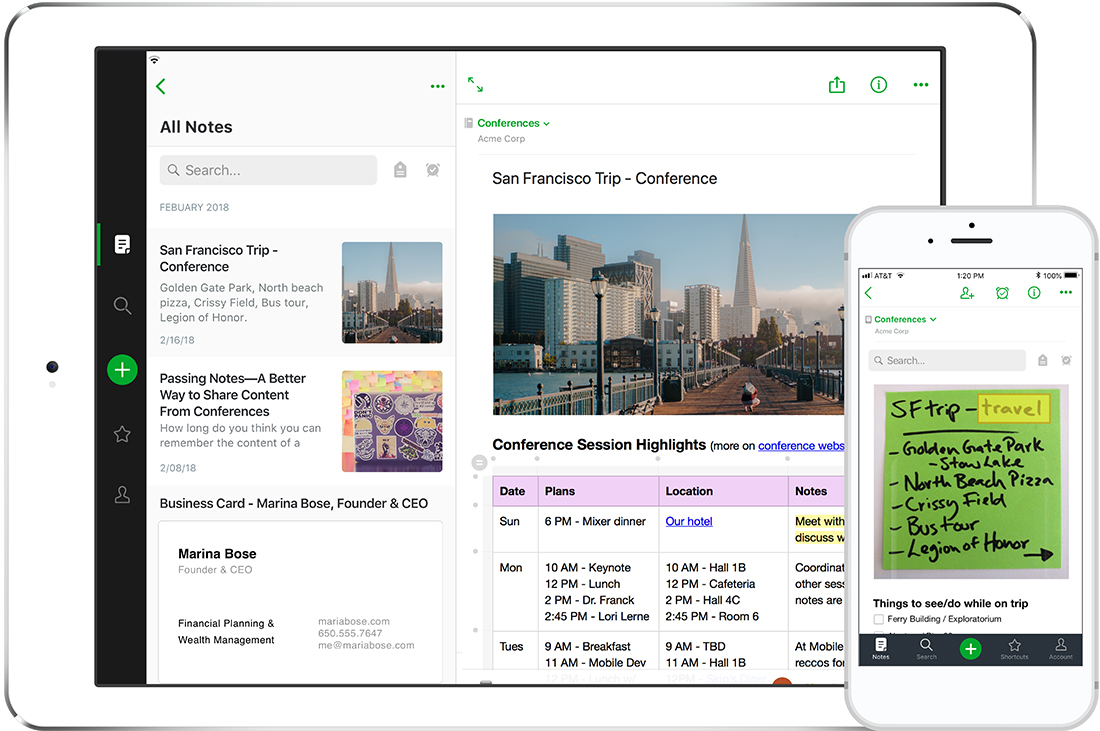 Evernote is so powerful that it’s no wonder there is a whole community of enthusiastic Evernote ambassadors and certified consultants evangelizing about what it can do for you. For QRCs, Evernote can make information retrieval and report writing easier, spark your creativity, and help you improve your business processes.
Evernote is so powerful that it’s no wonder there is a whole community of enthusiastic Evernote ambassadors and certified consultants evangelizing about what it can do for you. For QRCs, Evernote can make information retrieval and report writing easier, spark your creativity, and help you improve your business processes.
The software is so flexible that you may need to poke around to figure out what works for you. You don’t have to pay a consultant to guide you through becoming an Evernote power user, though. You can get started with Evernote for free and try out features and functions that would be useful for you by experimenting on your own or exploring the numerous free tutorials available online. If you begin to add any significant amount of content though, you’ll soon find you need to upgrade from a free account to a premium plan, currently priced at $7.99/month. There is also a business plan priced at $14.99/month per user for teams that will be collaborating.
Here are eight ways to power your research and business with Evernote.
Implement a Knowledge Management System
Marketing research professionals are inundated with information. We can’t remember it all, but we can organize it for easy review and retrieval. That’s where Evernote does the heavy lifting.
Evernote is a hierarchical system comprised individual notes. Individual notes go into notebooks. Notebooks go into notebook stacks. You can use tags to organize your notes as well. Everything is synched automatically across all your devices.
You can organize your system in any way that makes sense for how you work. Or you can use no organizing system at all since Evernote has a powerful search feature to help you find what you want. There is a feisty debate in productivity circles about the best way to organize Evernote. I think that how you organize Evernote will depend on how you plan to use it. Just tossing everything into Evernote without some organizing system wouldn’t work for me since I actively use it to manage my work and knowledge.
I have divided my Evernote system into four notebook stacks:
- My “Projects” stack contains notebooks for each work in progress for both home and work. This is where I collect notes, images, recordings, or anything else related to current work.
- My “Areas” stack contains notebooks for each role I have in my life, such as business development or presenter. This is where I save information I find or notes that will help with my development in these areas.
- I have a “Resources” stack for notebooks of information I may want to consult sometime later. For example, I keep notebooks on research panel management, moderating, and QRCA.
- And finally, I have a stack called “Archives.” This is where I save documents I may never need to look at again but that I need to keep—just in case. This includes tax forms, receipts, warranty booklets, and medical records.
You can create notes from any device, scan documents to create notes, or use the email address that comes with your Evernote account to email information to create a note. You can even scan or take photos of hand-written notes. Evernote can search handwritten notes like typed documents, assuming your handwriting is legible. You can automate note development with IFTTT (If This Then That) or Zapier. You can automatically import notes from your Kindle or Google Alerts. And you can merge notes and share notes or notebooks with individuals—or even make a notebook public if you want. The people you share with don’t even have to use Evernote.
For me, the real power of using Evernote for knowledge management is the Evernote Web Clipper. You could use browser bookmarks to save a page link, but if the webmaster decides to take down the page, you’ll be left staring mournfully at the 404 page not found message. In Evernote, you can use the web browser extension to save a page, a simplified page (without ads or sidebar content), or screen shot, to any notebook. It’ll live forever in Evernote, even if the website where the page resided is taken down altogether. You can even read saved pages offline.
Of course, a knowledge management system is different than a filing system. For information to become knowledge, you need to review and refresh continuously. You can set aside time each week to browse through your notebooks to refresh your memory about the contents of your system. I have numbered my four notebook stacks (1. Projects 2. Areas, etc.) so I can start at the top and review the most timely and relevant first. Or you could set up a time and date reminder that will prompt you to revisit the note.
Keep a DOPE Notebook
Data on previous engagements (DOPE) books are maintained by competitive shooters to track information about weapons, ammunition, shooting conditions, and other data for the purpose of constantly improving their shooting skills. Similar tracking of lessons learned from each research project can ensure you continue to refine your methods, workflow, and resources and that you’re not making repeated errors that can cost time, money, and reduce work quality. Also, a DOPE notebook maintained as a project takes place can serve as an invaluable reference if you ever need to provide documentation during a dispute.
Create a DOPE notebook with notes for each project, including:
- Meeting notes and recordings using Evernote’s built-in recording function.
- Correspondence. If you use Gmail, add the Evernote extension, and you can quickly create notes from emails or just portions of the emails you want to save.
- Project timelines, indicating when deliverables were provided to clients, when approvals were received, field dates, etc. Make sure to include notes on causes for schedule delays.
- Notes and contact information on vendors used, amounts billed, and notes about their performance.
- Experiences with the software used, including features you liked, features you did not like, or workarounds you may have discovered.
- Recruiting notes, such as the level of difficulty in finding appropriate participants, or incentives paid.
- Post-engagement self-evaluations.
Manage Research Project Assets
Researchers gather lots of data from different places and in different formats. It can quickly get spread around in different places or folders, causing you to waste time hunting down what you need when it’s time to write the report.
You can use Evernote to manage all your project assets. Evernote has a built-in camera, audio recording, or sketch functions to capture project data. Assets added to Evernote are automatically tagged with a time, date, and location stamp. Want to know where and when a photo was taken? Just click “view” on the coordinates and a Google map will open showing you the exact location, the city, and state. You can add video to Evernote, but it takes a couple of extra steps.
If you conduct secondary research as part of a project, Evernote is an excellent tool for organizing that information. You can share your project notebook with the client as you work or as part of your final deliverable.
Present Your Notes on the Fly
If you have loaded your research assets into Evernote, you can quickly share in a presentation using Evernote’s presentation feature. Of course, the presentation isn’t as polished as the one you lovingly put together in PowerPoint or other dedicated presentation tool, but Evernote does detect places for logical slide breaks. It’s an excellent way to debrief a client on the fly.
Spark Your Creativity
Evernote is an excellent creativity tool because it facilitates the serendipitous connections between otherwise disconnected ideas and information.
Or you can just tuck away ideas and images that appeal to you for inspiration when you’re stuck on a project.
- Create a spark file of sample reports, infographics, images, graphs, or other materials.
- Keep a running list of words and phrases to use as alternatives to the same language you use all the time in your reports.
- Collect ideas for blog posts or ebook writing ideas to work on when business is slow.
- Keep all your discussion guides or other research tools in a single notebook, so you don’t have to go rummaging from folder to folder on your computer to find the content you want to reuse.
- Assemble all your moderating tools and tricks into a single notebook so you won’t forget good ideas.
- Learn to keep deep notes—notes
that you continue to add to over time, building deeper and more detailed knowledge.
Stop Reinventing the Wheel
Evernote now has dozens of templates you can add to your Evernote so you can stop re-creating the same forms over and over again. These include:
- Daily, weekly, monthly, and annual planners, including tools for people who use the GTD (Getting Things Done) planning method
- Strategic planning
- Project budget
- Project goals
- Interview scorecards
- Marketing plans
- Social media calendars
- Creative writing tools, including character profiles, which can be used for describing personas
Read it Later
Although I love the Pocket app for collecting content I find online that I want to read later, it makes more sense to save read-later content into Evernote. Simply tuck it all into a single “Read Later” notebook or go ahead and sort it into final destination notebooks and tag it as “Read Later.” When you’re ready to catch up, simply go to the notebook or search your “Read Later” tag, then delete the tag when you’re finished reading and it’s already in its final location.
Go Paperless
Remember file cabinets? I happily gave away my big grey metal cabinets on Craigslist after I invested in the Fujitsu ScanSnap scanner. During the recession, I spent a slow workweek getting rid of all the paper that had accumulated over the years and haven’t looked back. Now, part of my weekly review includes cleaning my inbox of papers that need to be scanned and shredded. I simply scan, name the document, and save. I will admit to doing this during boring conference calls.
You don’t need a ScanSnap scanner to send documents to Evernote automatically. Simply set up a folder to save your scanned documents to, such as Save to Evernote. Then go into Evernote and select tools to automatically import that folder. You can either have Evernote keep the original document or delete it once it is imported into Evernote.
Getting Started
If you decide you need a Sherpa to guide you through Evernote after all, check out courses offered on Udemy and on LinkedIn Learning (formerly Lynda). Udemy courses are inexpensive. My local library offers Lynda for Libraries as a free service to library card holders. If you are hungry and ready for a Rolls Royce program to help you with all things Evernote and beyond, check out Tiago Forte’s online course, Building a Second Brain (https://www.buildingasecondbrain.com/).
With Evernote, as with many things in life (think exercise, time with dogs, membership in organizations such as QRCA), you get out of it in proportion to what you put into it. Evernote is one really excellent investment.
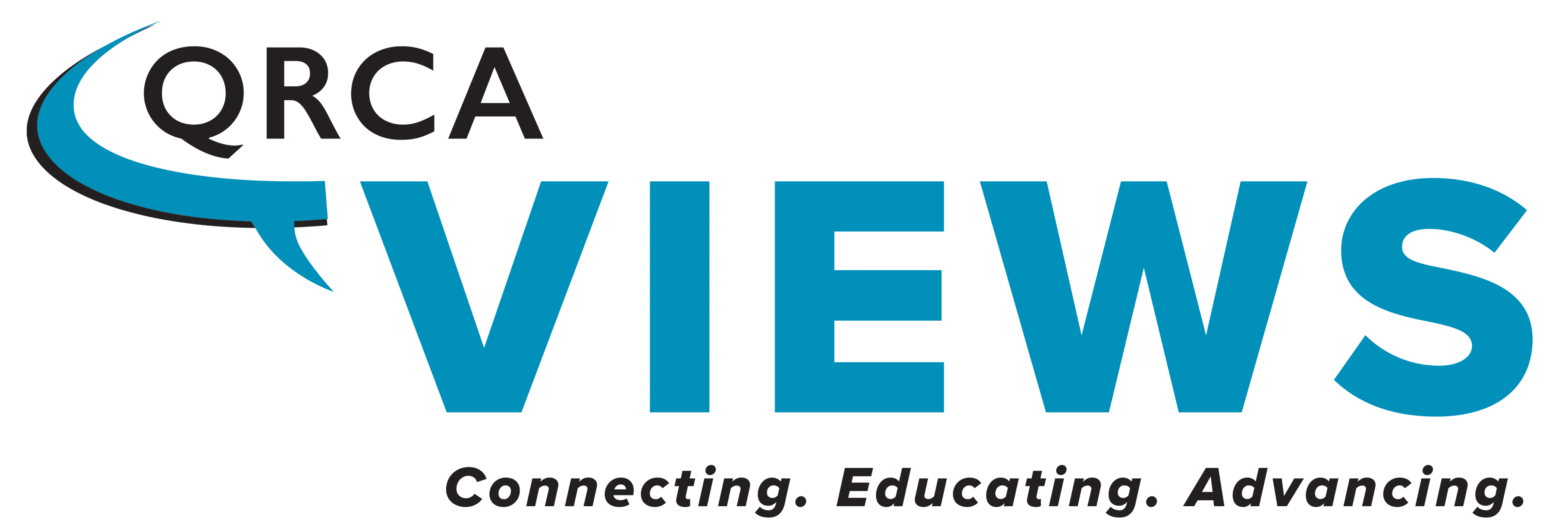
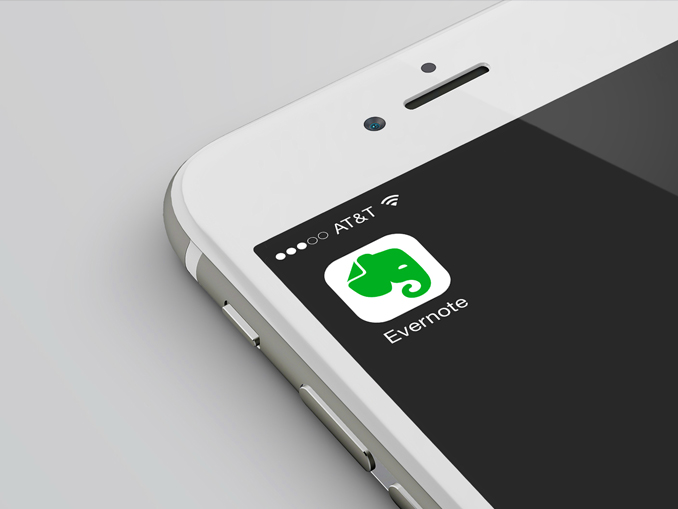
Be the first to comment